Guide: Setting Up ‚Backlog | Task Organizer‘ for Shared Projects
This guide explains how to configure your Todoist projects so you and your collaborators can effectively use the ‚Backlog | Task Organizer‘ extension together after the backlog project has been automatically created.
Currently, the extension is optimized for standard Todoist projects that are shared directly between collaborators. Following the steps in this guide will ensure a smooth experience for everyone using these shared projects.
Regarding Todoist Teams Workspaces:
We are actively developing full support for projects located within Todoist Teams workspaces! Teams use a different permission structure, so we’re building a specific integration to ensure reliability for that environment.
For the best results today (March 29, 2025), please use the setup described below for your standard shared projects. We’re excited to bring full Teams compatibility in a future update! Support for Todoist Teams workspaces is planned for a future update!
This guide covers setup for standard Todoist projects shared directly between collaborators.
How Automatic Creation Works
Remember, the extension simplifies setup:
- The first time anyone uses the „Backlog task“ option on a task within a specific project (e.g.,
Podcast Workflow), the extension automatically creates a new project namedPodcast Workflow Backlogin that user’s account. - You can also manually create a backlog project by right click on the project using „Create Backlog Project)
- This is where backlogged tasks from the original project will be stored.
Setup Steps for Sharing:
Follow these steps after the backlog project has been automatically created by the first use of the „Backlog task“ feature within your main project.
Step 1: Locate Both Projects
- Identify your main project (e.g.,
Podcast Workflow). - Find the automatically created backlog project (e.g.,
Podcast Workflow Backlog). It will be in the project list of the user who first used the „Backlog task“ feature for that main project.
Step 2: Share Both Projects with Collaborators
- a. Share the Main Project: If it’s not already shared, share your main project with all desired collaborators.
- Todoist Guide: How to share projects and collaborate
- b. Share the Backlog Project: This is essential. Share the
[Main Project Name] Backlogproject with the exact same group of collaborators who have access (or will have access) to the main project. Everyone needs access to both to see and manage backlogged tasks.
Step 3: (Recommended) Organize as Sub-Project
- To keep things tidy and visually connected, we strongly recommend making the backlog project a sub-project of the main one.
- Simply drag and drop the
... Backlogproject under the main project in your list until it becomes indented. - Todoist Guide: How to organize your projects with sub-projects
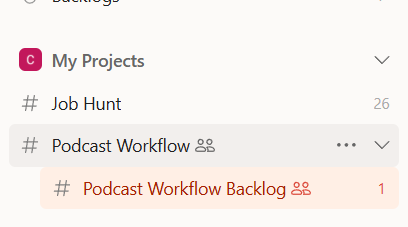
Ongoing Use:
Please recommed your collabotors to install the „Backlog | Task Organizer“ Todoist Extension.